Defining the Database Fields
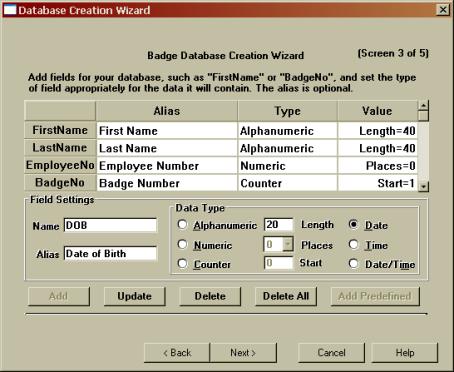
Enter the name of a field in the Name box and if desired, an alias in the Alias box. If you enter an alias it will be displayed throughout the program instead of the field name.
Enter the Data Type for the field by selecting the appropriate radio button. For Alphanumeric you can set the maximum length, for Numeric the number of decimal places, and for Counter the starting value.
When you are happy with a field click the Add button to add it to the list of fields displayed above.
The revise a field, click it in the table, make the changes in the boxes below and click the Update button.
The remove a field, click it in the table then click the Delete button.
To delete all fields click the Delete All button.
When the table is empty, the Add Predefined button will be available. Click it to add a set of commonly used fields which you can the modify and add to or delete from, as desired.
You must add at least one field to make the Next> button available. If your program options allow it you will be able to add up to 40 fields, otherwise the limit is 10. The Add button will become unavailable when the limit is reached.
The Add button will also be unavailable of you enter a reserved word for a field name.
When the fields are the way you want them, click the Next> button.